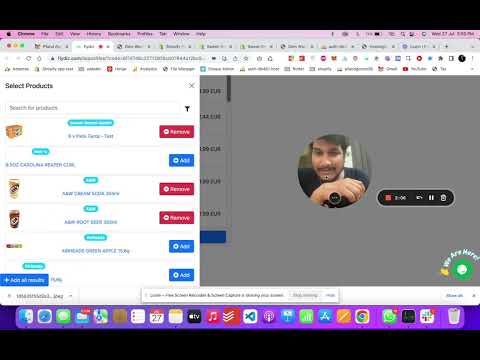How to create Pfand deposit fees in Shopify
There are two ways to create fees in Pfand deposit fee app in Shopify.
There are two ways to create fees in Pfand deposit fee app in Shopify.
Download the App from Shopify : Pfand - Deposit & Cart Fee
- As a multiple fee, in which the deposit fees for all the products are shown individually, and
- As a single fee, where the total amount of fees is shown within the cart itself.
Demo
Watch the below video to summarize steps in few minutes
Instructions
Step 1
- Select the type of deposit fee you want to use for your products.
- Add the fee title along with the price of your fee deposit.
- Add the required fields like SKU and total weight for the products available in the customer's cart. These input fields will always be optional and also dependent on you whether use them or not. These options are created for you to meet your favorable conditions for your target price of the deposit fee.
Step 2
We provide a lot of options for you to meet your favorable conditions like:
- Make the fee one-time: One can either increase the fee value with the increasing quantity of the product or just keep the one time. By selecting this option the amount of fee will not increase with the increasing quantity of the product.
For example, I am selling a bottle with 1.22$ deposit fee by default, the amount of the fee will keep increasing with its quantity. If I add two bottles to my cart then I will be charged 2.44$ deposit fee. But if I select the option for making the fee one-time then my fee will remain 1.22$ only even after adding more than 1 bottle to my cart.
- Hide from search results: Showing the amount for deposit fees in your search results is always a bad idea. Right? By selecting this option you can hide your deposit fees from the Shopify search results.
- Add taxes to the fee: Add different kinds of taxes to your fee by using this option
- Make the fee required: Our system secures your fee from the customer's cart by preventing customers to remove it from the cart. By selecting this option, no customer can avoid paying your deposit fee on any purchase made on the product on which you have selected this particular option.
Step 3
- Add the products you want this fee to be applicable for.
- Add the conditions for your cart. These conditions can be the price, weight, and quantity of the products available in your cart. The fees will be applied when the customer meets the selected conditions for your cart.
Step 4
- Target different types of customers by adding tags. Create and segregate different types of customers by using different name tags and use them by creating different types of fees.
Step 5
- Select different locations where you want to make this fee applicable for customers.
- That's it! Your fee is ready to be charged.
- One can also preview their fee on the right side while going through the whole process of setting up the fee.
Installation & Working with POS
Customization: Show Fees Banner when product has fee aligned to it on Product pages
Faqs related to common question asked on Deposit fee app